Hopefully we won’t need this long, but if we do, we can all learn together.
 |
| Me on Zoom, captured by Chrissy Pahucki. |
Mary Byrom started teaching by Zoom a few weeks before me and she kindly helped me set up a protocol that works. Yesterday, Mira Fink asked for tips. I was answering on my cell phone so couldn’t be as specific as I’d like. Mira, this post is for you and anyone else trying to navigate the shoals of teaching in the age of coronavirus. It’s a quick-and-dirty way to get started teaching online; hopefully we won’t need this long, but if we do, we can all learn together.
I’m using the pro version of Zoom, which sells for $14.99 a month. I chose it for the following features:
- No time limit, which allows for a three-hour class without interruption;
- Full interactivity; we won’t have to have discussions via “chat” only;
- “Share screen” function, which allows me to lecture with slides. If you want to do a prerecorded demo, it’s possible;
- “Pin screen” function, which lets students keep me on the main screen while others are talking;
- “Mute/unmute” which cuts down on the ambient noise.
 |
| My physical set up, after the laptop and phone have been removed. I can swivel the pochade box so my phone camera can shift between the easel and still life. |
My laptop is on a small table below a large monitor. This is my painting monitor, doing double duty. Perched on the monitor is a small USB webcam. My phone is in a flexible gooseneck phone holder attached to my pochade box. This is easily adjusted, yet strong and stable. I have a power bank taped to the top of the box. This powers my phone through the entire three-hour class.
Yesterday I learned that double sign-in also prevents the meeting from disconnecting if one of your host devices freezes.
The webcam is aimed at my face. The phone is shooting over my shoulder at my easel. Be sure to mute and turn the sound off on one device or you’ll get a nasty ringing feedback.
Because I’m teaching in both watercolors and oils, I have each setup on a separate small folding table beside me. I have a small rolling task chair. Unfortunately, the Zoom platform really discourages teaching from a standing position, since the camera area is so small.
I have two diffuse photo lights I set up as fill lights. One is aimed at my face, and one at my still life.
 |
| Prep for a class about combining reference photos. Normally, my photos would be on my monitor, but for demonstration purposes, they’re on a board. |
Class prep
Mary Byrom encouraged me to create a written class outline and a syllabus, because online teaching is less interactive and responsive than live teaching. This was great advice. I have a six-week syllabus and an outline of what I want to cover in advance. Of course, I am constantly tweaking this based on the needs of my students.
We are almost never going to paint from photos in my class, even if we’re trapped inside. That means my students also have set-up to do. Each weekend, I send them:
- A link to the upcoming class;
- A description of what I want them to set up for their still life.
 |
| An composition exercise from a Zoom class. |
I demo specific points about painting, but I generally don’t demo every week. If that’s all we offer, students are better off buying an instructional video than taking a class.
 |
| I don’t like to do long demoes, but I do demonstrate specific points and skills as we go along. |
Class structure
In a live class, people usually show me their homework when they arrive. It’s been an uphill battle to remember to ask for it. After we’ve reviewed last week’s assignments, I go through my planned lecture.
I teach a specific painting protocol, so most of the class is watching people execute that protocol while incorporating that week’s lesson. I go round-robin through the class, just as I’d walk around my studio. I look at each person’s work, make suggestions, and then move on to the next person. The downside to Zoom is not having the time to stand there thinking. The upside is that others in the class can look and comment on what’s being shown. Often, my students are more insightful critics than me.
Class size
I generally limit my classes to twelve people in real life, so I’ve done that with these Zoom classes as well. It seems a natural limit that works well for me.
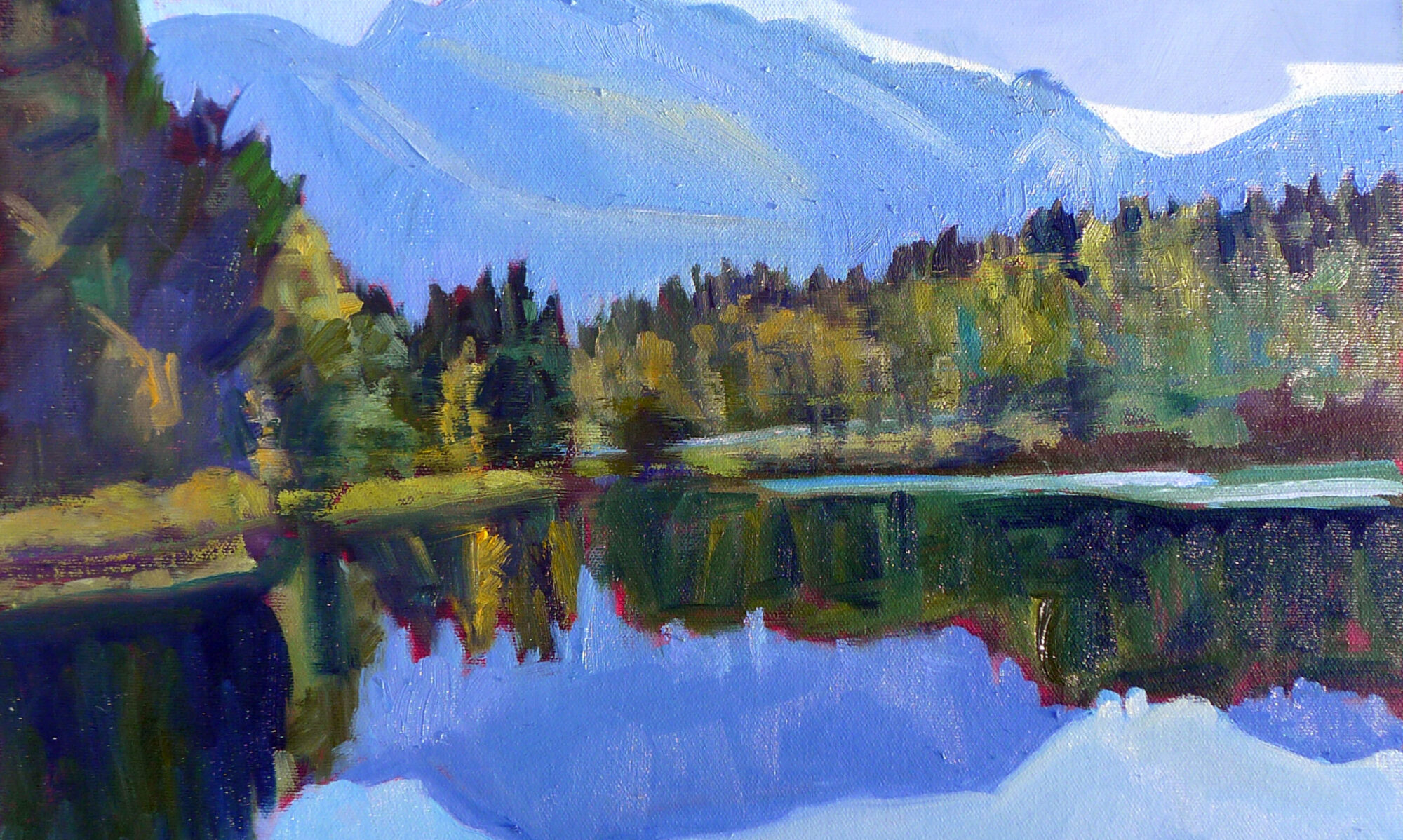
I just helped my grandson, age 5, with his online classwork. An observation: a little prefab content goes a long way.
Wow Thanks so much for writing this out Carol. That is such a big help! I had hoped that this quarantine would pass sooner and that I could go back to regular teaching, but that doesn't seem to be the case. I don't have a large monitor on a stand. I am wondering if I really need it. OK lots to think about. I can't thank you enough. You are so awesome.
Mira, I think you can use your laptop screen and camera; just get them positioned at eye level so you're comfortable, and the camera isn't pointed at the ceiling.
Thanks for sharing. Is this working for beginners?
I think it works equally well for all levels, as long as you think through the lesson carefully.
This comment has been removed by a blog administrator.
Thanks for the details that you have laid out here! And thank you for the tips you gave me last week on your zoom experience teaching. After teaching my first class over zoom doing digital art, I can see what I would modify next time. I didn't have the luxury of having full student participation in my case and ended up doing a quicktime movie of my assignment demo to cut down on the time and keep it within the time I was allotted. I think this post will be very helpful to art instructors who are new to teaching online. Clearly it takes a lot more prep time upfront, but if you record the class, you could probably edit it for future classes that possibly you could retool and market. So that could be a very good thing.
Still working on getting this set up. Have run into all kinds of issues as I negotiate learning zoom processes. One question I have is which device is the host? And do you have the other device as a co-host or as a participant? When I am doing a demo with the camera phone, I want my students to be able only to see this, not my face and the demo and that only seems possible if the camera is the host. But it is better to host from the laptop which is easier to see and use the controls on. Just wondering how you worked this out? If you have time to answer I'd appreciate it greatly.
Mira, this question gets to the heart of the deficiency of Zoom. I use my laptop as the host because I have a slideshow on it that I want to show my students at the beginning of class. That means its microphone is on and the phone's is off. But I want them to be able to see what's going on on my easel, and to do that, I have to toggle the microphones. If I don't do that right, I cause feedback. So I really end up just waggling my brushes in the little window and suggesting they "pin" that window for a second.
Now, the solution was to order a headset that could toggle between both sources, which I duly did–ten days ago. But in the New World Order of Amazon Prime, it hasn't even SHIPPED yet, so I can't tell you how it works.
Thank you for the great info Carol! Just complete my second workshop/demo/class over zoom (I wasn't the host) and am looking at setting this up for myself!